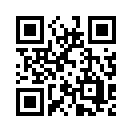
| Introduction | The tower list | Other features |
wisp.heywhatsthat.com?user=free5
and you can save up to five towers in a browser cookie and export up to five towers to a CSV file. (The Save button is under the Towers tab.)
wisp.heywhatsthat.com/signup.html
The trial account gives you five sessions for $1.
A session lasts twenty minutes. A session doesn't start until you click on the map to request a line-of-sight computation. (So you can work on your tower list, for example, without starting a session.)
You can use the trial sessions with any number of towers.
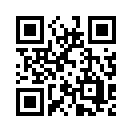
But please keep in mind that the profiles and viewsheds are certainly not definitive; e.g. if a customer is a bit outside the viewshed you still may be able to reach them.
If we're getting a lot of traffic, we may stop the demo from automatically requesting the computation, and instead require you to hit the Compute LOS button; the button will be bold in that case.
In the site list on the left there's a indication of LOS quality (+++ ++ + -). This is a measure of the maximum obstruction to the first Fresnel zone (the orange lozenges on the profile graphs).
| +++ | 80% or more of the zone is clear (we believe this is the standard RF criterion for a good link, but please let us know if you disagree) | ++ | 50% or more of the zone is clear (which means there's a clear line of sight) | + | some of the zone is clear | - | zone completely obstructed | The + or - may be colored yellow; if so, the number that follows is the height above ground that you'll get a clear line of sight at the customer location | if the column is blank for all the towers, either the computation hasn't finished (you'll see computing ... at the top of the page), or, as mentioned above, you have to hit the Compute LOS button |
We don't know how these actually correspond to signal strength, and we're exploring other propagation models. We're open to suggestions for refining our approach.
Other caveats:
The simplest way to check the quality of data in your area is to examine the contour lines you get when you hit the Contours button in the upper right-hand corner of the map.
The landcover information is only a visual addition to the profiles; it is not currently taken into account in either the path quality computation (that determines the +++, ++, ... and the color of the towers) or the viewsheds.
In addition to the land cover data, we're looking at US tree canopy data from the same USGS source. The land cover database marks every 30m x 30m block by its type (forest, shrub, developed, ...), while the tree canopy database gives a percentage of tree cover for every block. If you would like to try it out, please get in touch.
http://wisp.heywhatsthat.com?user=XXXX¬esgrep=active
or
http://wisp.heywhatsthat.com?user=XXXX&namegrep=NYC
and you'll get a page showing only those towers with matching name or notes field.
The syntax is
center/beamwidth[,center/beamwidth...]
For example, for an antenna pointed due west with a 100° horizontal beamwidth (so it covers 220° to 320°) the entry is
270/100
If the azimuths are magnetic (rather than true), preface the entry with an m. If you want to have several sectors on the same entry, separate them with commas. e.g.
m270/100,90/100
means two sectors with beamwidth 100°, one pointed towards magnetic west and the other magnetic east.
You can specify vertical sectors by adding
:vertical center/beamwidth
to the string. So
270/100:0/10
is a sector facing west, ranging from azimuth 220° to 320°, with the beam limited to 5° above and below the horizon
m270/100:0/10,90/100
covers magnetic 220° to 320° with the same vertical restriction and magnetic 40° to 140° with no vertical restriction
:0/10
is omni-directional with the specified vertical beamwidth
We can also enable your account to display the sectors on the map -- contact us to set it up -- and you can add colors and labels to the entries. You color a sector with #RGBA, where the color is the same RGBA format as the viewshed color (e.g. "202/90#FF00FF20"). But note that areas of overlap will only show one color, and not consistently the first or last listed.
You add a name to a sector with @name, where the names can only be letters and numbers and underscores (_), and the underscores will be replaced with spaces on the map. Colors must precede name if you gave both.
So here's an exmaple with two sectors, one minimal, the other showing all the options, using magnetic azimuths:
m0/120,202/90:5/30#FF000020@alpha_123
A second way to set colors for the sectors is by entering multiple colors in a tower's viewshed colors cell. Use a series of comma-separated values. For example, if the sectors are "90/100,270/100", then the viewshed color entry "ff000040" will color both sectors red, but "ff000040,00ff0040" will color the east-facing sector red and the westerly green.
"Name [v. 1.0]",Latitude,Longitude,"Tower height (ft agl)","Maximum range (miles)","Ground elevation (ft amsl)",Notes,"Viewshed color (RGBA)","Sectors (center/beamwidth)" "Test tower",44.222857,-69.068648,20,5,777.6,,f1b0b020,
or Metric units:
"Name [v. 1.0]",Latitude,Longitude,"Tower height (m agl)","Maximum range (km)","Ground elevation (m amsl)",Notes,"Viewshed color (RGBA)","Sectors (center/beamwidth)" "Test tower",44.222857,-69.068648,6,8,237,,f0b0b020,
and add your own data. Be sure to include the row of headings when you prepare a CSV file to import.
If you want to build spreadsheets with your own data in them as well, leave a blank column (ie. the header row should have a blank column) between the data we require and your data; our import will ignore everything to the right of that blank column.
http://wisp.heywhatsthat.com/?lat=44.3&lon=-69.1
sets customer location to that lat/lon
http://wisp.heywhatsthat.com/?address=100+main+st+04843
looks up the address
You can add '&elev=999' to set the customer's antenna elevation to 999 meters rather than the default you've set
We can help with integration issues on a time & materials basis.
Take a look at our demo customer portal and let us know what you think.
Also, if you have a customer-facing site where you get their location, we can provide an API for you to get the visibility of all your towers, \and we can help you generate coverage maps.